Parent Evenings
You now have the opportunity to meet with your child’s teachers either online through ‘School Cloud’ or ‘Face to Face’ in school. Whatever your preference, we are asking parents to book up to 8 appointments online in advance, using the details below.
Online appointments last for 4 minutes and are available between 3.45pm and 4.35pm, and face-to-face meetings in person last for 5 minutes and are available between 4.50pm and 6.00pm in school.
The booking system allows you to choose your own appointment times with teachers and you will receive an email confirming your appointments. All you need to do is follow the instructions in the Parents Guide for Booking Appointments tab below, a week ahead of your child’s parents evening.
We would respectfully ask that you follow our ‘code of conduct’ which you can also find below.
School Year 2024-2025
| Tuesday 19 November 2024 – Year 9 Parents’ Meeting |
| Tuesday 14 January 2025 – Year 12 & 13 Parents’ Meeting |
| Tuesday 18 February 2025 Year 11 Parents’ Meeting |
| Tuesday 11 March 2025 – Year 7 Parents’ Meeting |
| Tuesday 1 April 2025 – Year 10 Parents’ Meeting |
| Tuesday 6 May 2025 – Year 8 Parents’ Meeting |
Parents’ Guide for Booking Appointments
(For PDF version click here)
Browse to https://ysgolaberconwy.schoolcloud.co.uk/
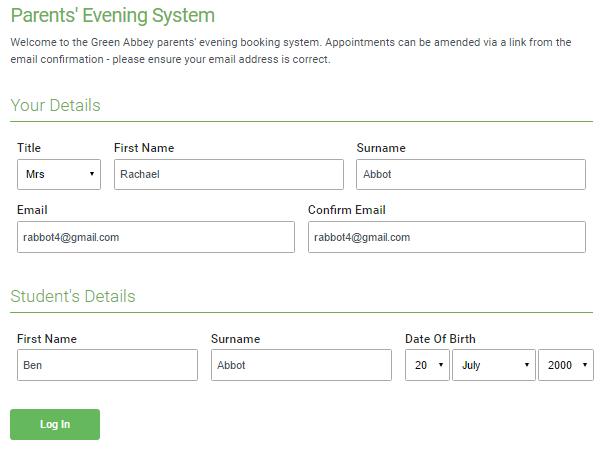 | Step 1: Login Fill out the details on the page then click the Log In button. A confirmation of your appointments will be sent to the email address you provide. |
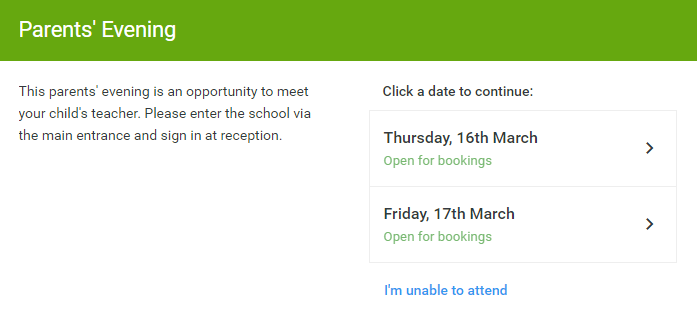 | Step 2: Select Parents’ Evening Click on the date you wish to book. Unable to make all of the dates listed? Click I’m unable to attend. |
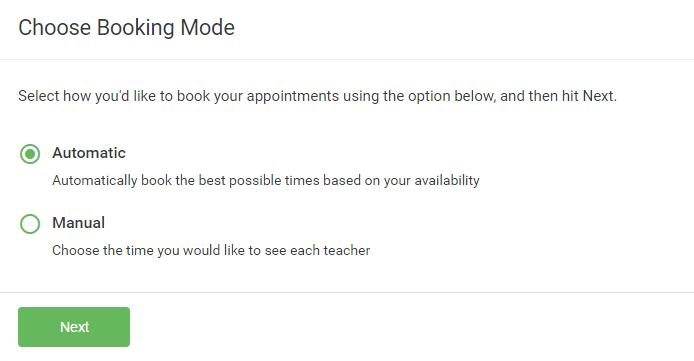 | Step 3: Select Booking Mode Choose Automatic if you’d like the system to suggest the shortest possible appointment schedule based on the times you’re available to attend. To pick the times to book with each teacher, choose Manual. Then press Next. We recommend choosing the automatic booking mode when browsing on a mobile device. |
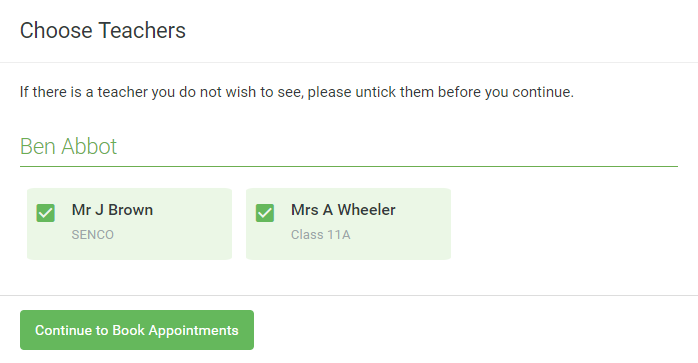 | Step 4: Choose Teachers If you chose the automatic booking mode, drag the sliders at the top of the screen to indicate the earliest and latest you can attend. Select the teachers you’d like to book appointments with. A green tick indicates they’re selected. To de-select, click on their name. |
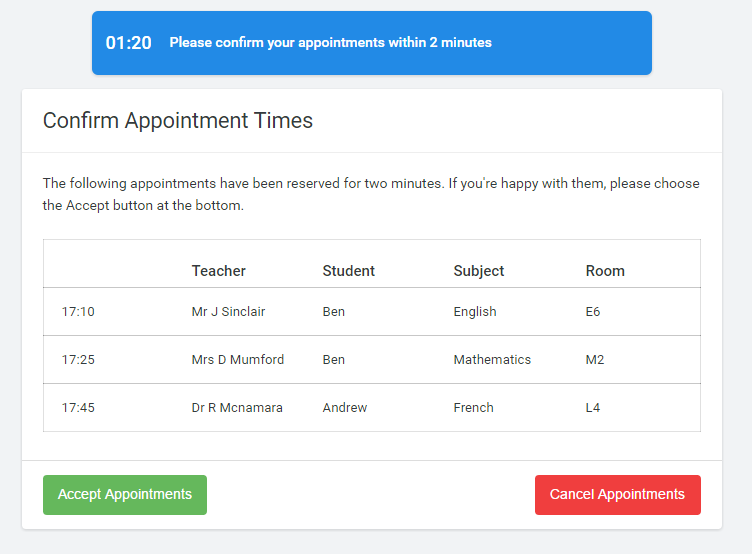 | Step 5a (Automatic): Book Appointments If you chose the automatic booking mode, you’ll see provisional appointments which are held for 2 minutes. To keep them, choose Accept at the bottom left. If it wasn’t possible to book every selected teacher during the times you are able to attend, you can either adjust the teachers you wish to meet with and try again, or switch to manual booking mode (Step 5b). |
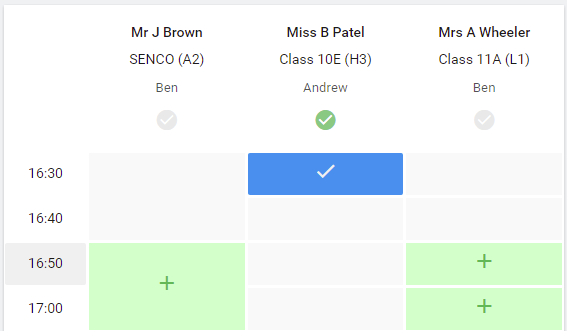 | Step 5b (Manual): Book Appointments Click any of the green cells to make an appointment. Blue cells signify where you already have an appointment. Grey cells are unavailable. To change an appointment, delete the original by hovering over the blue box and clicking Delete. Then choose an alternate time. You can optionally leave a message for the teacher to say what you’d like to discuss, or raise anything beforehand. Once you’re finished booking all appointments, at the top of the page in the alert box, press click here to finish the booking process. |
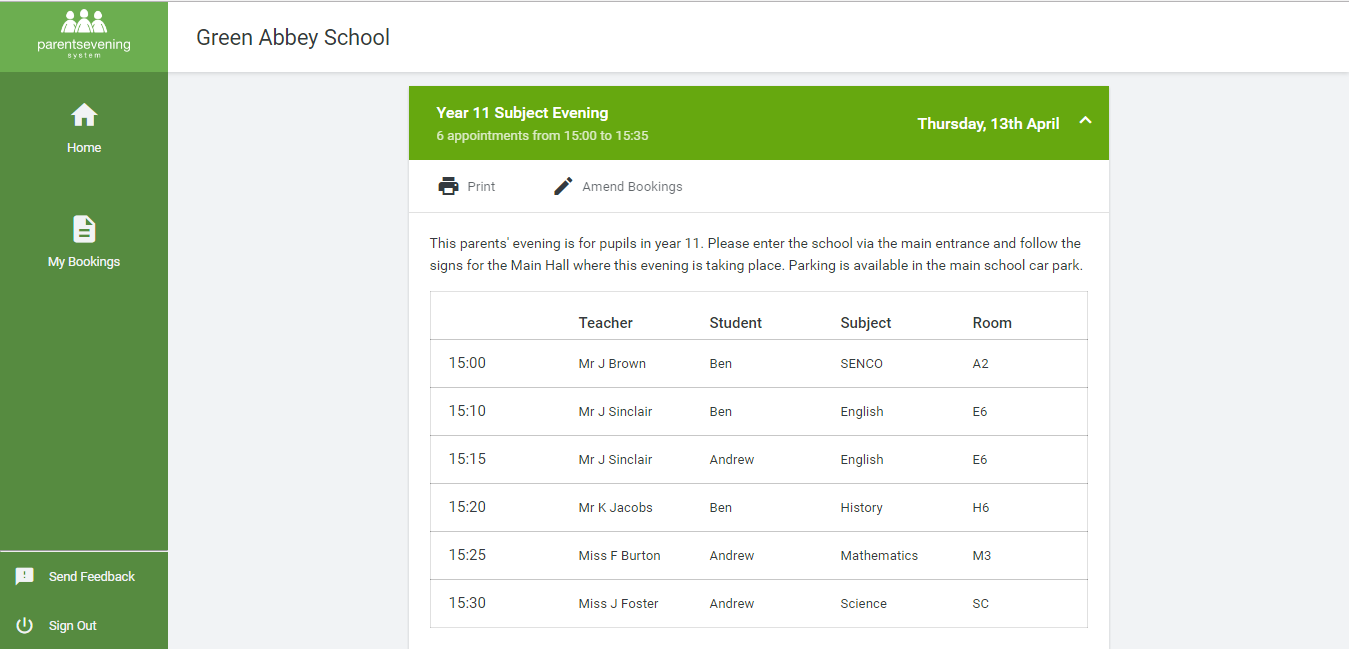 | Step 6: Finished All your bookings now appear on the My Bookings page. An email confirmation has been sent and you can also print appointments by pressing Print. Click Subscribe to Calendar to add these and any future bookings to your calendar. To change your appointments, click on Amend Bookings. |
Protocol for Virtual Parents Evenings
As virtual parents evening are new to us we thought it important to establish some ground rules so that all participants are following the same protocol which should ensure everyone’s wellbeing.
- Conversations should take place in appropriate rooms eg kitchen, lounge, study and not in a bedroom
- All participants should be appropriately attired as they would be for a real life face to face meeting
- No conversations should be recorded
- If you are using a device with eg FaceTime or WhatsApp to enable both parents from different households to attend simultaneously please flag this up to the teacher as a matter of courtesy at the start of the conversation
- Both teachers and parents have the choice of using audio or video
- As in real life, your son/daughter is welcome to attend
- Please try to be on time as the slot times are not flexible at all and will start/finish exactly on time
- The first 30 seconds of each conversation allows for a short break for the teacher who will initiate the conversation at some point when they are ready during this time
- Ysgol Aberconwy is often commended for the very positive, constructive relationships between staff and parents and it is important that this continues. Therefore please note that in the extremely unlikely event of verbal abuse, staff will end the conversation and refer the matter to the Senior Leadership Team.
Tips for Troubleshooting
- Staff have checked their devices work so we hope all is well at our end.
- Please read the information on this page carefully beforehand to ensure you are using a suitable browser
- Try logging on up to an hour before – if you can’t see “Join Video Appointments” check as below
- The same parent who made the appointments MUST be the one to log in as the appointments are linked to his/her details only and NOT to another parent.
- Check the names match exactly what we have on the system
- Check the email address – in some instances the system shows that parents are sharing the same email address which you may have forgotten
- Make sure your camera and microphone and volume are fully enabled in your settings and that you have allowed the system to access them
- Better sound is achieved if only one person speaks (closely) to the microphone at a time
- If one party loses connection please just wait whilst they log in again – you should be able to resume
- If there is a sound /display issue try clicking the microphone/camera icon off and on again
- If there is still an issue try logging off and logging on again or try another device
- Keep an eye on your email/appointments in case the teacher has a later slot they could book you into
- If possible have a back up device ready for you to log on and use
- We cannot do any more on the night so please be forgiving in case of technical hitch. We are doing our best to make contact at this difficult time. If you miss a conversation the teacher will drop you an email you in the next couple of days